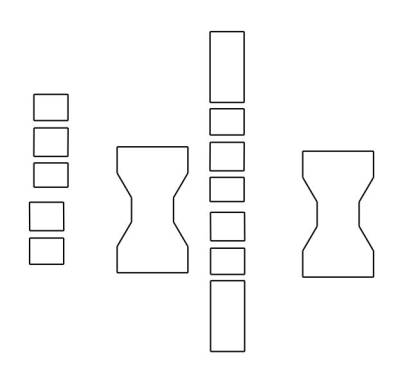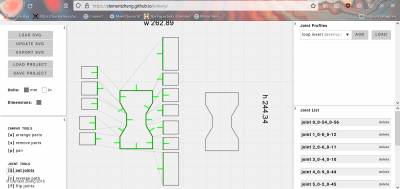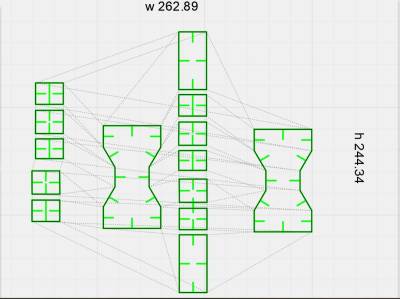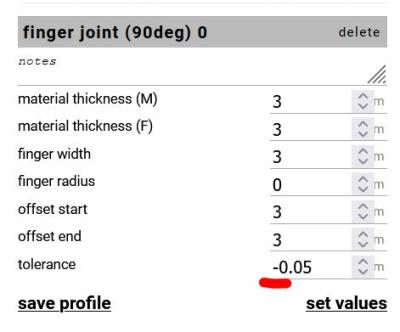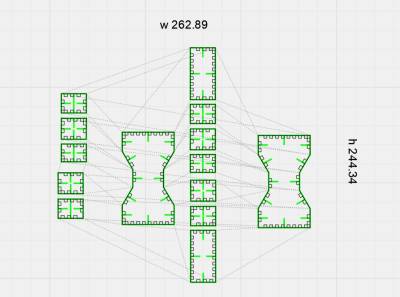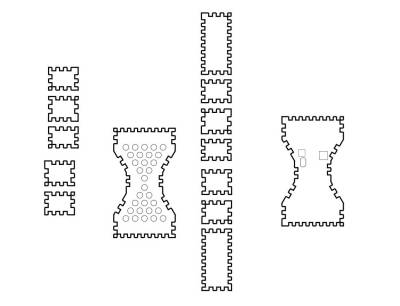Over de Maakplek
Apparatuur
Organisatie
Wensenlijst
Maakplek projecten
Maakplek overleg
Naslag en praktische info
Merchandise
Nieuwe Deelnemers
Deelnemer worden
FAQ voor nieuwe deelnemers
Stichting Maakplek
Struisvogelstraat 15
9713 BT Groningen
Kaart
welkom@maakplek.nl
KVK nr: 62152483